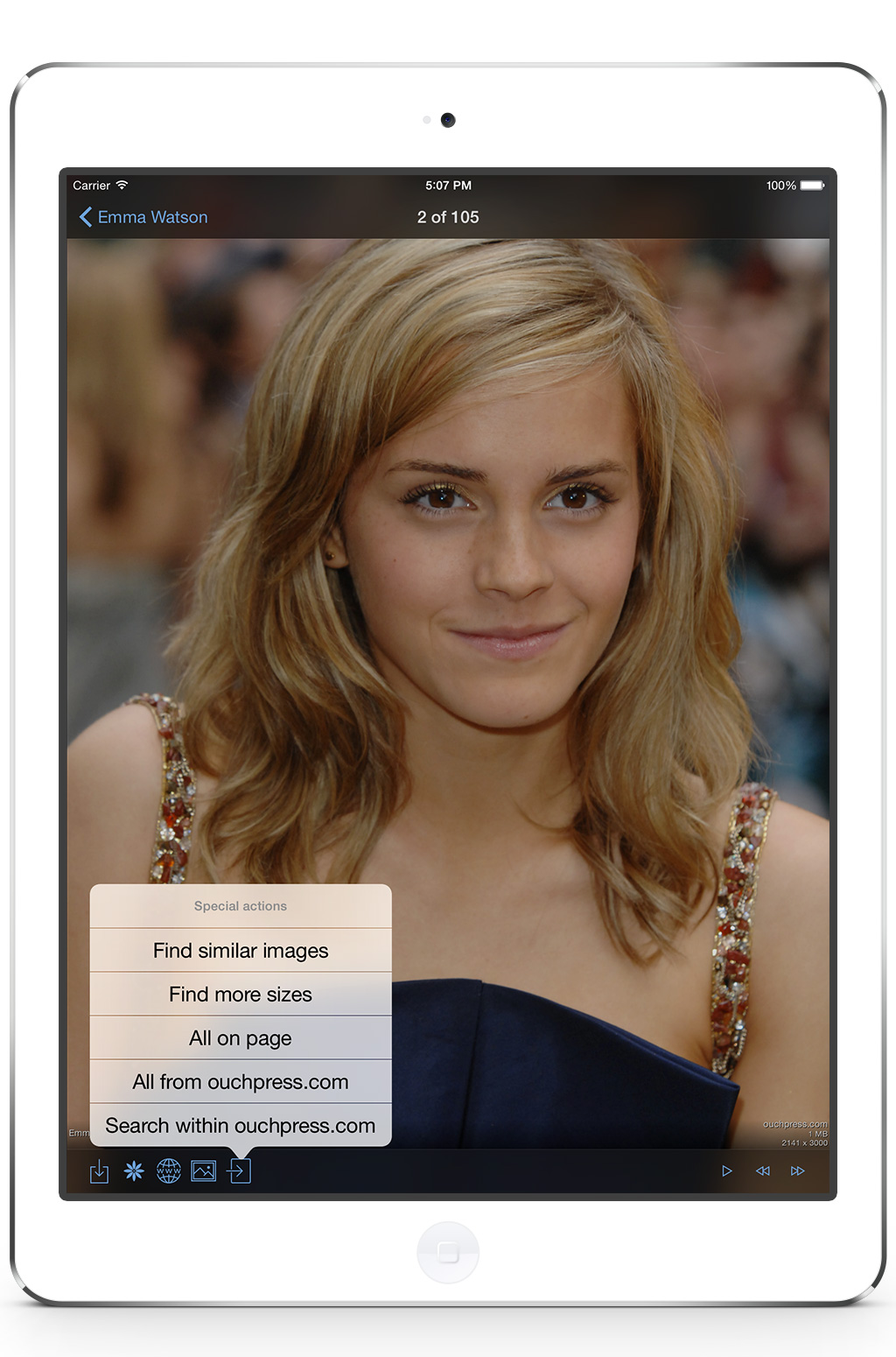When you find a photo you like, you can dive deeper to find more photos from the same website or user that shared it. This is a service dependent feature, each service offers different actions.
Google
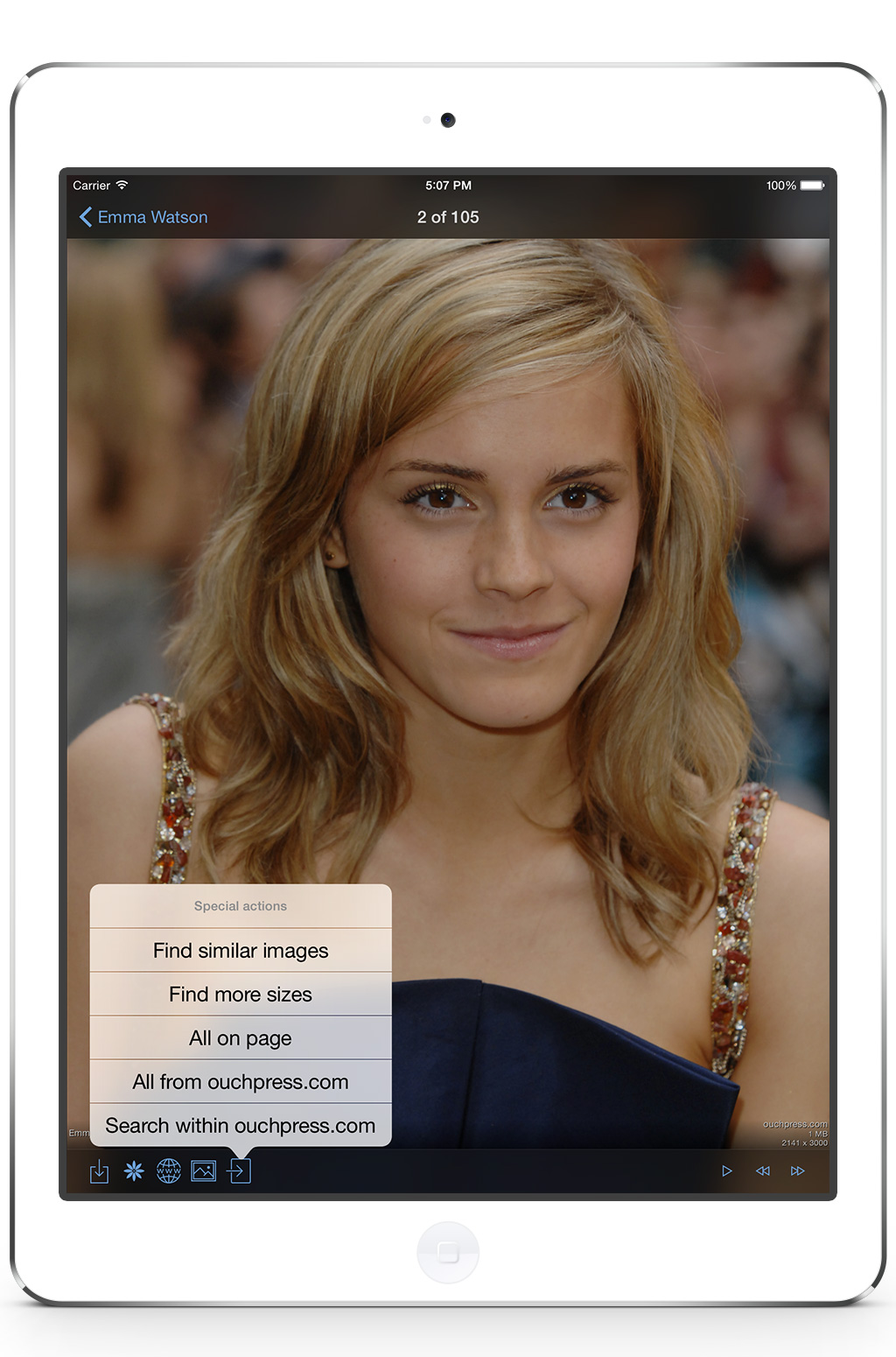
In picTrove 2, Google has the following browse deeper options:
- Find similar images: Find images that Google thinks are similar to the image that is referenced. Usually, color matching + phrase matching photos are returned
- Find more sizes: Find the selected photo with different resolution sizes. It’s great for finding higher resolutions of any photo that you like!
- All on page: Look up for more images on the exact web page URL that the selected photo was found on. Great for looking at forum page posts, or multi-photo blog pages!
- All from website: Browse through all photos found from the same website that the selected photo was found on.
- Search within website: Search for any phrase within the same website that the selected photo was found on.
Bing
In picTrove 2, Bing provides the following browse deeper options:
- Find similar images: Find images that Bing thinks are similar to the image that is referenced. Usually, color matching + phrase matching photos are returned
- Find more sizes: Find the selected photo with different resolution sizes. It’s great for finding higher resolutions of any photo that you like!
- All from website: Browse through all photos found from the same website that the selected photo was found on.
- Search within website: Search for any phrase within the same website that the selected photo was found on.
Flickr

Flickr has the following browse deeper options in picTrove 2:
- All by user: Browse through all photos shared by the user who posted the selected photo.
- User’s favorites: See all the photos of other users that this user has favorited with this option.
- User’s contact’s photos: Browse through public photos of this user’s contacts.
- Search User’s photos: Search any search phrase matching this user’s photos.
500px

With 500px you can browse deeper to the user who posted the selected photo:
- All by user: Browse through all photos shared by the user who posted the selected photo.
- User’s favorites: See all the photos of other users that this user has favorited with this option.
- User’s contact’s photos: Browse through public photos of this user’s contacts.

With Twitter, the only available browse deeper option is to see all photos tweeted by the user who tweeted the selected photo.
deviantART

With deviantART you can browse deeper to the user who posted the selected photo:
- All by user: Browse through all photos shared by the user who posted the selected photo.
- User’s favorites: See all the photos of other users that this user has favorited with this option.
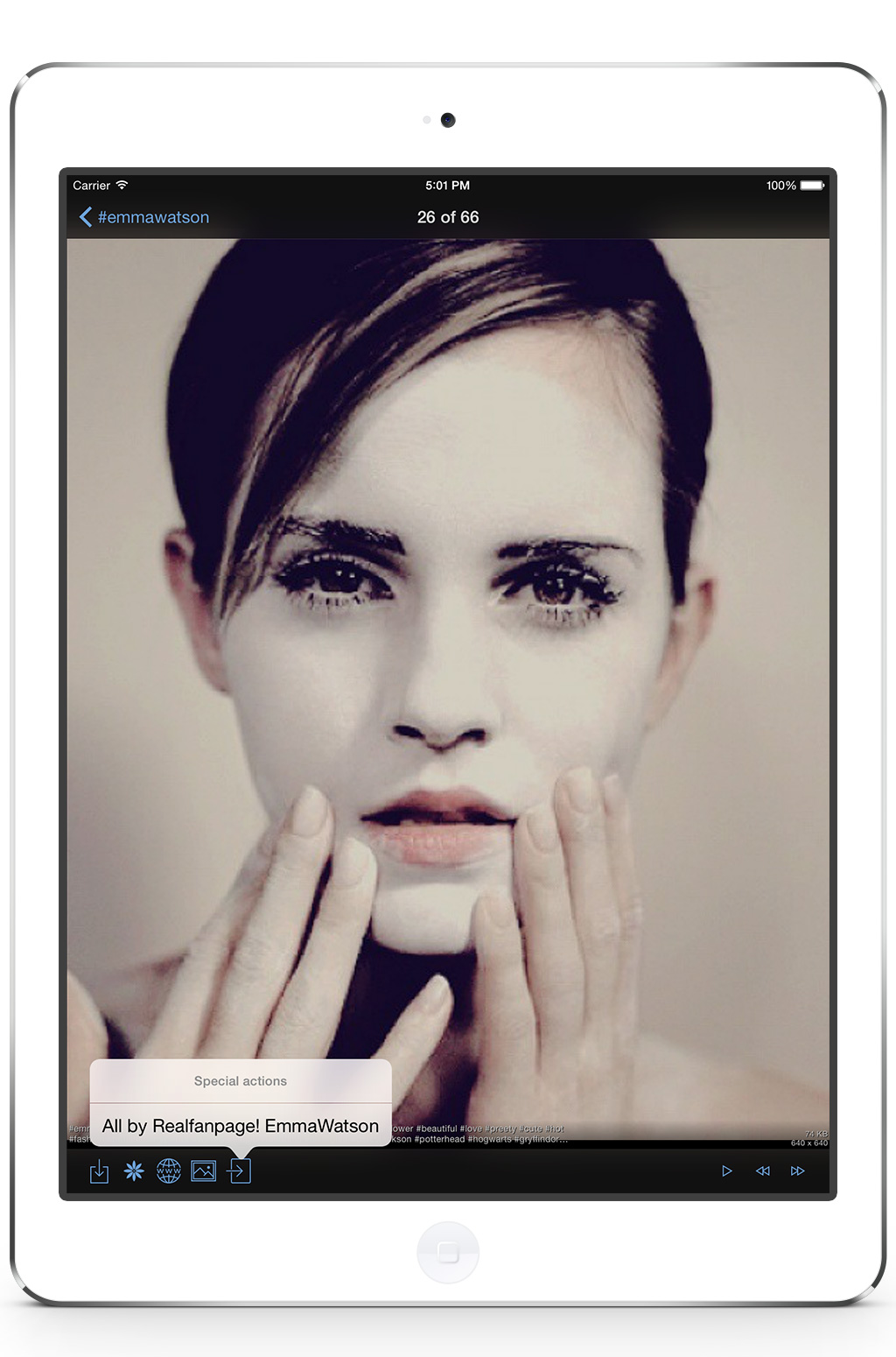
With Instagram you can browse deeper to the user who posted the selected photo:
- All by user: Browse through all photos shared by the user who posted the selected photo.
Tumblr.com, Blogger.com, WordPress.com and Pinterest.com

With “sub-sites” you can browse deeper with options given by the web image search engine (Bing):
- Find similar images: Find images that Bing thinks are similar to the image that is referenced. Usually, color matching + phrase matching photos are returned
- Find more sizes: Find the selected photo with different resolution sizes. It’s great for finding higher resolutions of any photo that you like!
- All from website: Browse through all photos found from the same website that the selected photo was found on.
- Search within website: Search for any phrase within the same website that the selected photo was found on.